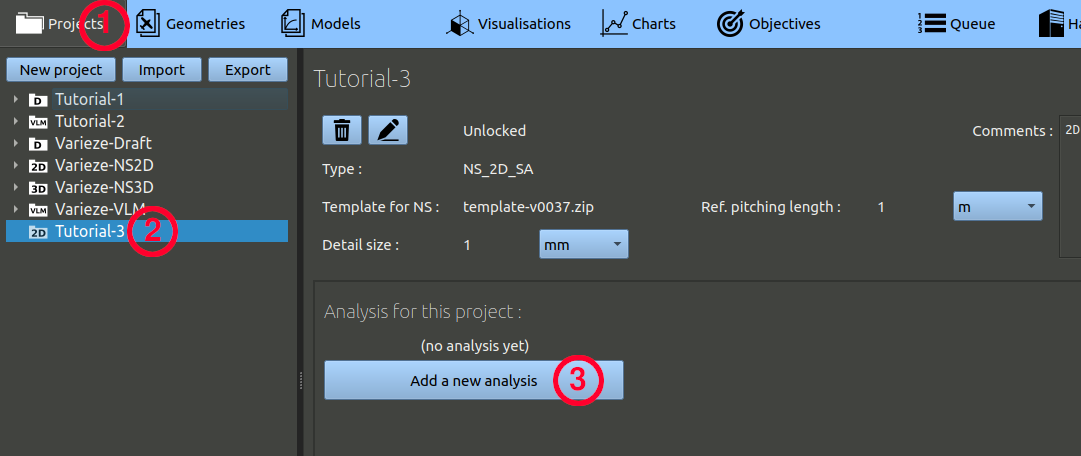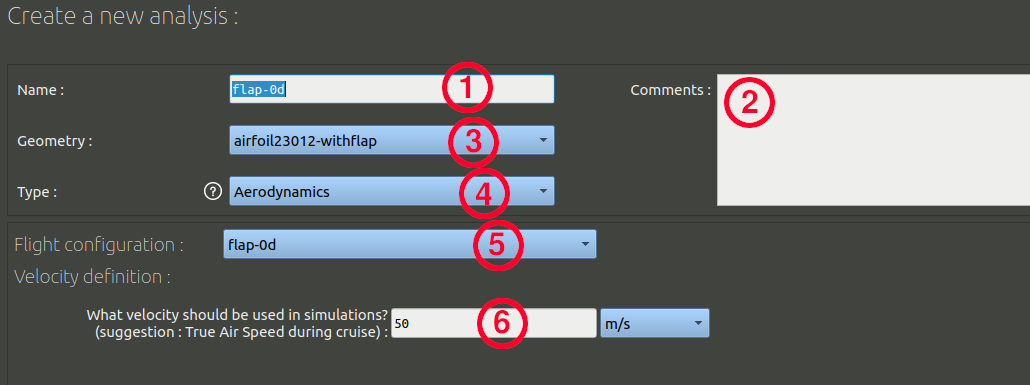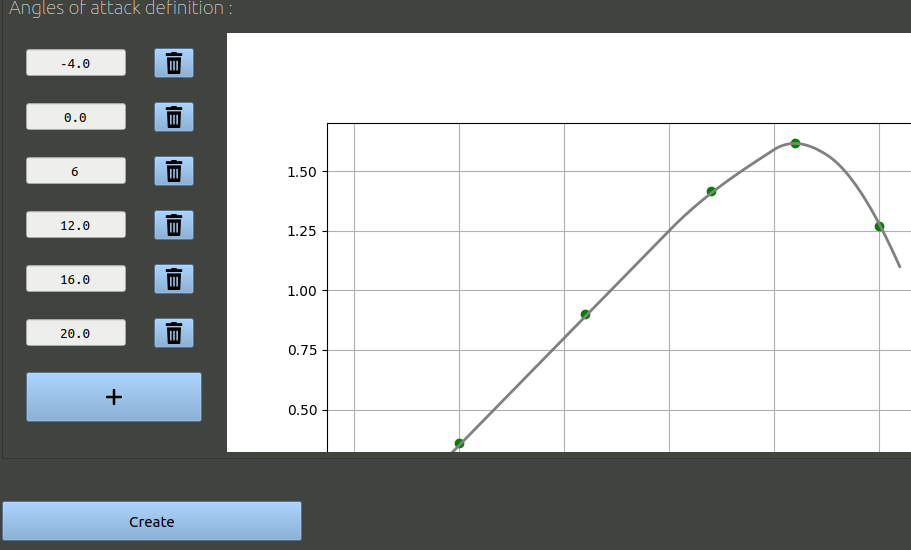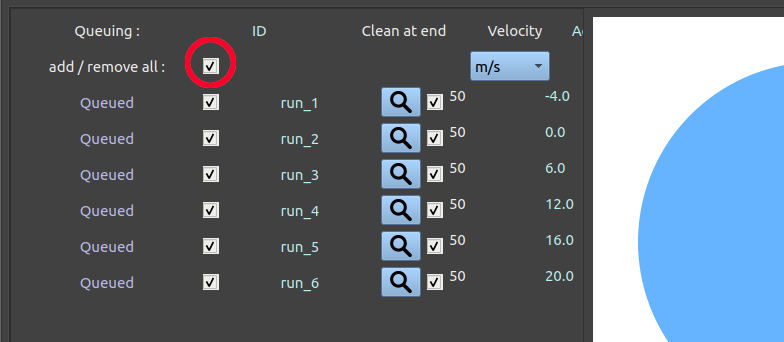- In the navigation bar, click 'Projects'
- In the tree on the left, choose the project corresponding to this tutorial.
- Finally, click the 'Add a new analysis' button.
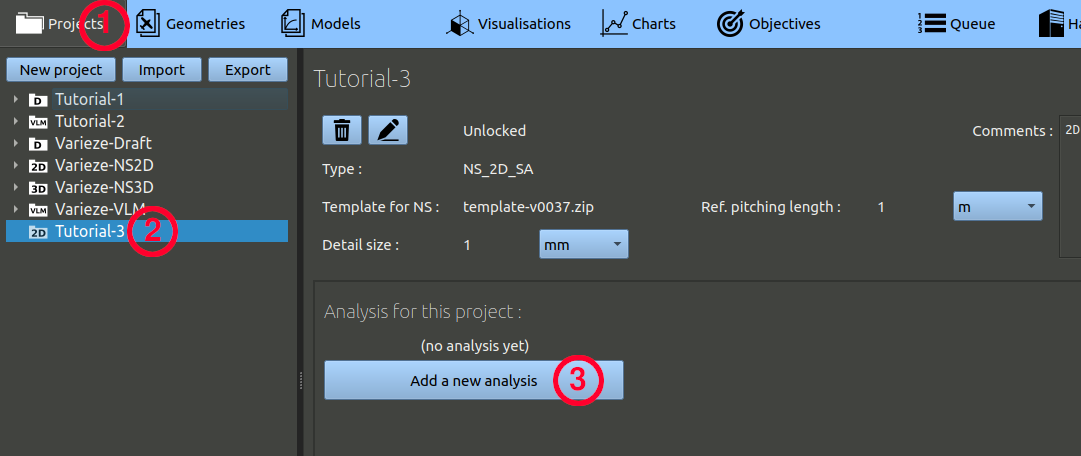
- In this case, each analysis will correspond to a command angle and have a given flap deflection. So in the name entry you can enter the flap deflection the analysis will correspond to.
- It is optional, but you can add comments.
- Make sure the geometry selected is the one you created before.
- The analysis type should be 'Aerodynamics'.
- Choose the configuration corresponding to the name you entered before.
- Set an air speed of 50 m/s.
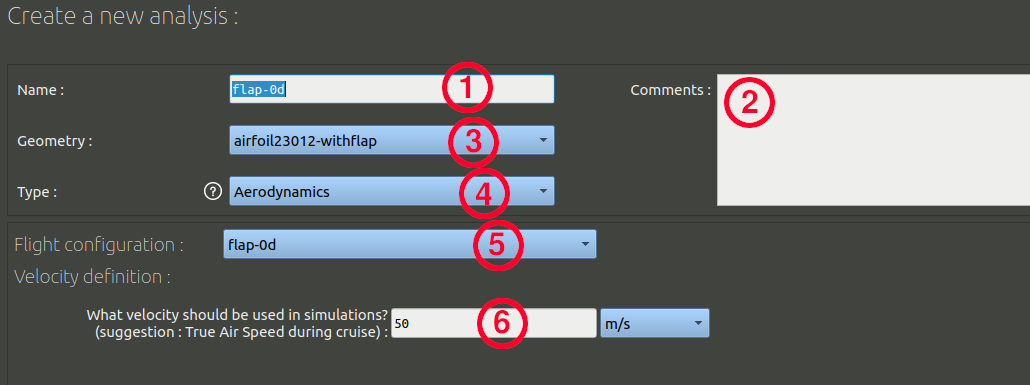
For the angle of attack selection, you may use the following list:
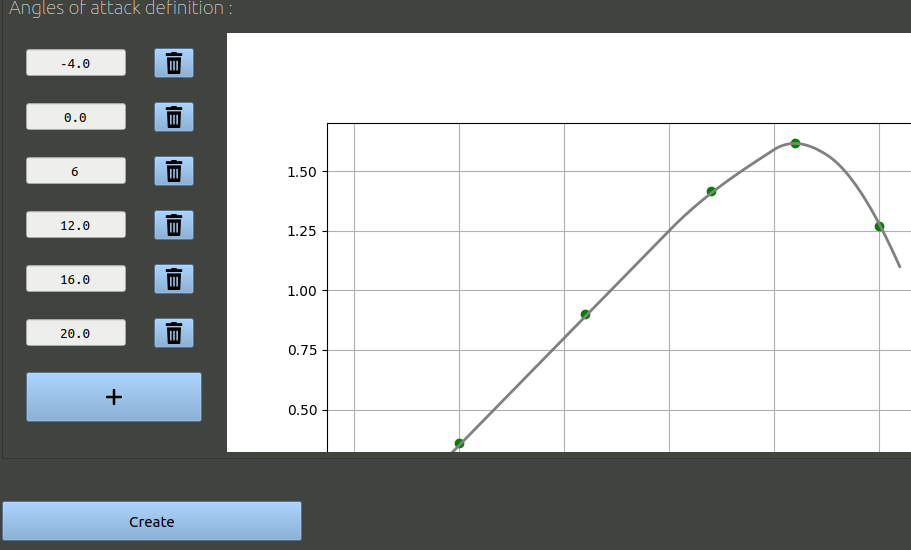
Click create to validate.
In the analysis page, make sure the tab selected is the 'Analysis set-up' tab, you should see a list of runs that you can send to the Queue:
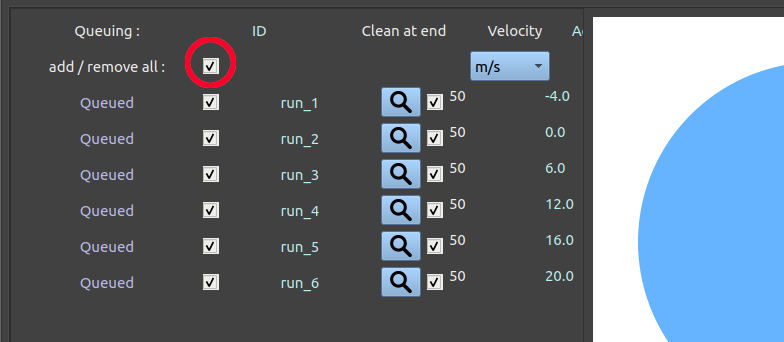
Repeat this operation to create a second analysis, for the 30° flap deflection case.